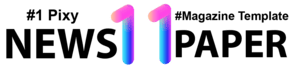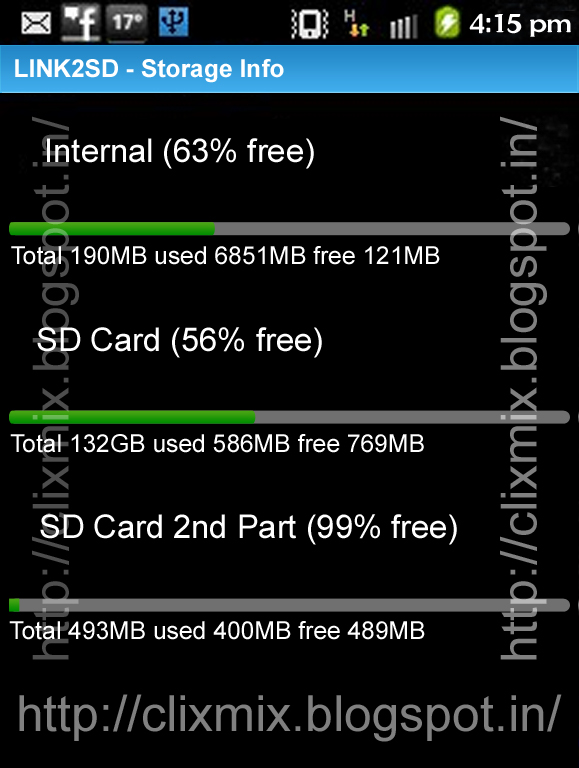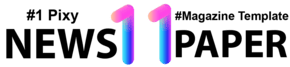Think of all the time you spend in Windows 8 using your mouse to accomplish simple actions—opening the Charms bar, opening a new window in Internet Explorer, showing the Desktop. It’s plenty of time and plenty of movement.
It doesn’t have to be that way. You can get a lot done just using your keyboard. Use out the following tables for keyboard shortcuts, and you’ll save miles of mouse movements, and plenty of time as well. Here is a list of the most common Windows 8 Keyboard Shortcuts.
Windows 8 Keyboard Shortcuts
|
|
KEYBOARD COMBINATION
|
WHAT IT DOES
|
Windows key
|
Goes to Start screen or toggles between
the Start screen and your current action
|
Windows key+C
|
Open Charms bar
|
Windows key+D
|
Show the Desktop
|
Windows key+E
|
Open Windows Explorer
|
Windows key+F
|
Go to Files in the Search charm
|
Windows key+H
|
Go to the Share charm
|
Windows key+I
|
Go to the Settings charm
|
Windows key+K
|
Go to the Devices charm
|
Windows key+L
|
Locks your PC
|
Windows key+M
|
Minimize all windows (only on the
Desktop)
|
Windows key+O
|
Lock the screen orientation
|
Windows key+P
|
Open Projection Mode pane
|
Windows key+Q
|
Go to the Search charm
|
Windows key+R
|
Launch the Run box
|
Windows key+T
|
Put the focus on the Taskbar and cycle
through your running Desktop apps
|
Windows key+U
|
Open the Ease of Access Center
|
Windows key+V
|
Cycle through your notifications
|
Windows key+W
|
Go to Settings in the Search charm
|
Windows key+X
|
Open the power user menu
|
Windows key+Z
|
Go to the app bar
|
Windows key+1
|
through 9 Go to the app on the
corresponding position on the Taskbar (Desktop only)
|
Windows key++
|
Zoom in (when using Magnifier)
|
Windows key+−
|
Zoom out (when using Magnifier)
|
Windows key+,
|
Peek at the Desktop (on Desktop only)
|
Windows key+.
|
Snap a Windows 8 native app to the right
(Windows key+Shift+. snaps it to the left)
|
Windows key+
|
Enter Opens the Narrator
|
Windows key+
|
Spacebar
Switches the input language and keyboard layout
|
Windows key+Tab
|
Cycle
through the Windows 8 native app history
|
Windows key+Esc
|
Exit
the magnifier
|
Windows key+Home
|
Minimize
non-active desktop windows
|
Windows key+Page Up
|
Move
Start screen or any Windows 8 native app to left monitor
|
Windows key+Page Down
|
Move
Start screen or any Windows 8 native app to right monitor
|
Windows key+Break
|
Open
System Properties
|
Windows key+Left arrow
|
Snap
desktop window to the left
|
Windows key+Right arrow
|
Snap
desktop window to the right
|
Windows key+Up arrow
|
Maximize
desktop window
|
Windows key+Down arrow
|
Restore/minimize
desktop window
|
Windows key+F1
|
Run
Windows Help and Support
|