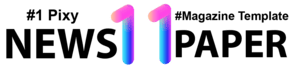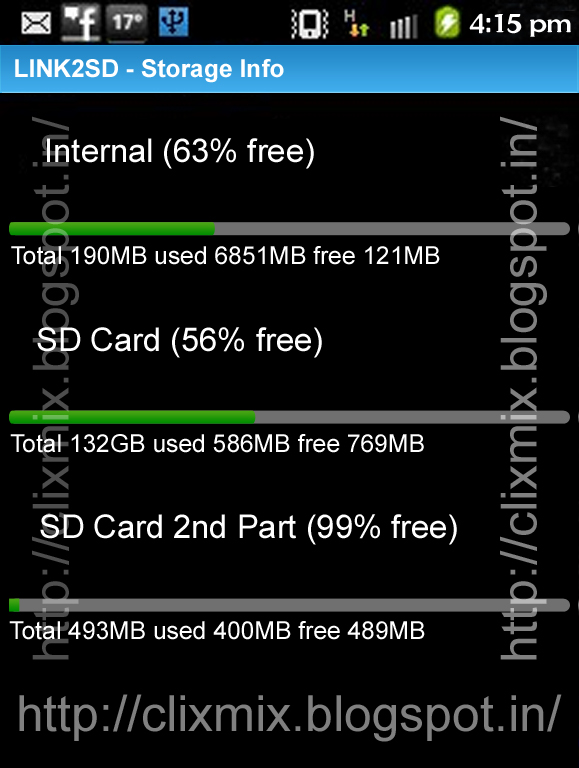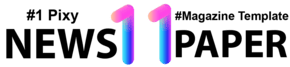Updated Installation Guides!
(Easier and simpler steps!)
Jelly Bean Blast Android 4.1 ROM Features:
- Replaced launcher with Stock ICS like launcher!!!( HOLO LAUNCHER from Mobint)
- Added ICS circle lock
- All apps like ICS
- Upgraded: Google play Store(not Market), Google PLAY music, new Google maps, and much more!!!
- Added link2sd ( You can move ALL apps to SD with this app!!!)
- Retains DSP Manager for great sound!!!
- Swype with ICS theme!!!!!!
- Exactly ICS like FOLDERS!!!!!!!!
- Removed more bloatware!!!
- Added ICS gallery!!!!! Much, much faster!!!
- Transparent notification panel( from Creed…)
- Contains full ICS ANIMATIONS!!!!….please activate it under settings >display ..because it is turned off to save battery ….
- A BEAUTIFUL Custom ROM, which looks exactly like GALAXY NEXUS!!! YAY!!!!
- Based on S5360DDLA1, but works on any version u are using!!
- Completely stable!!!
To remember:
- Your phone SHOULD be rooted.
- This tutorial will wipe out all your data. Proceed at your own risk.
- Samsung KIES will NOT detect your phone after installing Jelly Blast ROM because it is a custom ROM.
- ClockworkMod recovery should be installed from before.
- Make sure you backup all your data in your phone before proceeding.
Read more: http://www.galaxyyarchive.info/2012/08/update-galaxy-y-s5360-to-android-41.html#ixzz2MrHsy43V
Installation guide (Updated):
Step 1 - Download Jelly Blast ROM for Galaxy Y to your phone.
Step 2 - Place the rom zip file in your sd card. Do not place it in any folders!
Step 3 - Then, turn off your phone.
Step 4 - After your phone is switched off, hold the Volume Up, Home and Power button altogether .
Step 5 - Use the volume keys to move up and down.
Step 6 - Select apply update from sd card, then press CWM.zip - Click here to download CWM.zip
Step 7 - In CWM recovery, wipe data and cache.
Step 8 - Select install zip from sd card
Step 9 - Choose JellyBlastGenED.signed.zip
Step 10 - Choose "Yes" (It will be installed)
Step 11- After the rom has been installed, reboot your phone!
Step 12- After your phone has rebooted, you have sucessfully updated your galaxy y to Android 4.1 Jelly Bean.
Step 11- After the rom has been installed, reboot your phone!
Step 12- After your phone has rebooted, you have sucessfully updated your galaxy y to Android 4.1 Jelly Bean.
That’s it! Your Galaxy Y
should now have Jelly Bean Blast Android 4.1 ROM installed on your
phone! Go to Settings > About phone to verify.
Download: Click here.
DO IT WITH YOUR OWN RISK
Video guide: http://www.youtube.com/watch?v=5e-Nvgnjkd0&feature=player_embedded